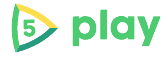In the digital age where files and data are integral parts of our daily lives, efficient file management tools are indispensable. Among the plethora of applications available, ZArchiver stands out as a versatile and powerful tool for managing archives on Android devices. In this article, we will explore what makes ZArchiver a popular choice, its features, functionalities, and how it simplifies the handling of compressed files.
What is ZArchiver?
ZArchiver is a file archiver and compressor application for Android devices. Developed by ZDevs, it offers users a comprehensive suite of tools to create, manage, and extract various types of archives. Whether you need to compress files to save storage space, extract archives for file access, or manage multiple compressed files efficiently, ZArchiver provides a user-friendly solution.
Key Features of ZArchiver
- Archive Creation and Extraction: ZArchiver supports creating archives in popular formats such as 7z, zip, tar, gzip, and more. Users can easily compress files or folders into archives, reducing their size for efficient storage or sharing. Conversely, the app allows for seamless extraction of files from archives, enabling access to compressed content with a few taps.
- Multi-Part Archives: For large files that need to be split into multiple parts for easier handling, ZArchiver supports creating and extracting multi-part archives. This feature is particularly useful for managing extensive collections of files or transferring large data sets across devices.
- Password Protection: Security is paramount when dealing with sensitive files. ZArchiver enables users to encrypt their archives with passwords, ensuring that only authorized individuals can access the contents. This feature adds an extra layer of protection for confidential documents or personal data.
- File Management: Beyond archiving and extracting files, ZArchiver functions as a robust file manager. Users can browse through directories, copy, move, rename, and delete files within archives or on external storage. This integrated file management capability streamlines the organization of files on Android devices.
- Archive Compression Levels: Depending on the user’s preferences and requirements, ZArchiver offers options to adjust compression levels when creating archives. Higher compression levels result in smaller file sizes but may require more processing time, whereas lower levels prioritize speed over compression ratio.
- Support for Various Archive Formats: ZArchiver supports a wide range of archive formats, including rar, iso, xz, bzip2, and more. This versatility ensures compatibility with archives created by different compression tools and facilitates seamless interaction with diverse file types.
- Thumbnail and Icon Preview: To enhance user experience, ZArchiver provides thumbnail previews for images and icon previews for applications within archives. This visual representation allows users to identify files quickly without extracting the entire archive, saving time and effort.
How to Use ZArchiver
Using ZArchiver is straightforward, thanks to its intuitive interface and comprehensive feature set:
- Download and Install: ZArchiver is available for free on the Google Play Store. Simply search for “ZArchiver” and download the application to your Android device.
- Navigate and Browse: Upon launching ZArchiver, navigate through your device’s storage to locate the archive files you wish to manage or extract.
- Archive Creation: To create a new archive, select the files or folders you want to compress, choose the desired archive format and compression level, and specify any encryption settings if needed.
- Extract Files: To extract files from an archive, open the archive file within ZArchiver, select the files or folders you wish to extract, and specify the extraction destination on your device.
- Manage Files: Use ZArchiver’s built-in file manager to perform file operations such as copy, move, rename, or delete files within archives or on external storage.
- Customize Settings: Explore ZArchiver’s settings to customize the app’s behavior, including default archive formats, compression settings, password management, and more.
Advantages of Using ZArchiver
- Versatility and Compatibility: ZArchiver supports a wide range of archive formats, ensuring compatibility with archives created by different compression tools and operating systems.
- User-Friendly Interface: The intuitive interface of ZArchiver makes it accessible for users of all experience levels, from beginners to advanced users who require robust file management capabilities.
- Efficiency and Performance: ZArchiver excels in handling large archives efficiently, offering options for multi-part archives, adjustable compression levels, and fast extraction speeds.
- Security Features: With support for password protection and encryption, ZArchiver prioritizes the security and confidentiality of archived content.
- Free and Ad-Free: ZArchiver is available for free on the Google Play Store and is free of intrusive advertisements, ensuring a seamless user experience without interruptions.
Future Developments and Community Support
As technology evolves, so too will ZArchiver, with potential future updates enhancing its capabilities, introducing new features, and improving performance. The app benefits from a supportive community of users who contribute feedback, suggestions, and solutions, enriching the user experience and ensuring continuous development.
Conclusion
In conclusion, ZArchiver stands as a versatile and indispensable tool for managing archives on Android devices. Whether you’re compressing files to save storage space, extracting archived content for access, or organizing files efficiently, ZArchiver offers a comprehensive suite of features designed to meet your needs. With its user-friendly interface, robust functionality, and commitment to security, ZArchiver remains a top choice among users seeking reliable archive management solutions. Embrace the power of ZArchiver and simplify your file management tasks with ease and efficiency.